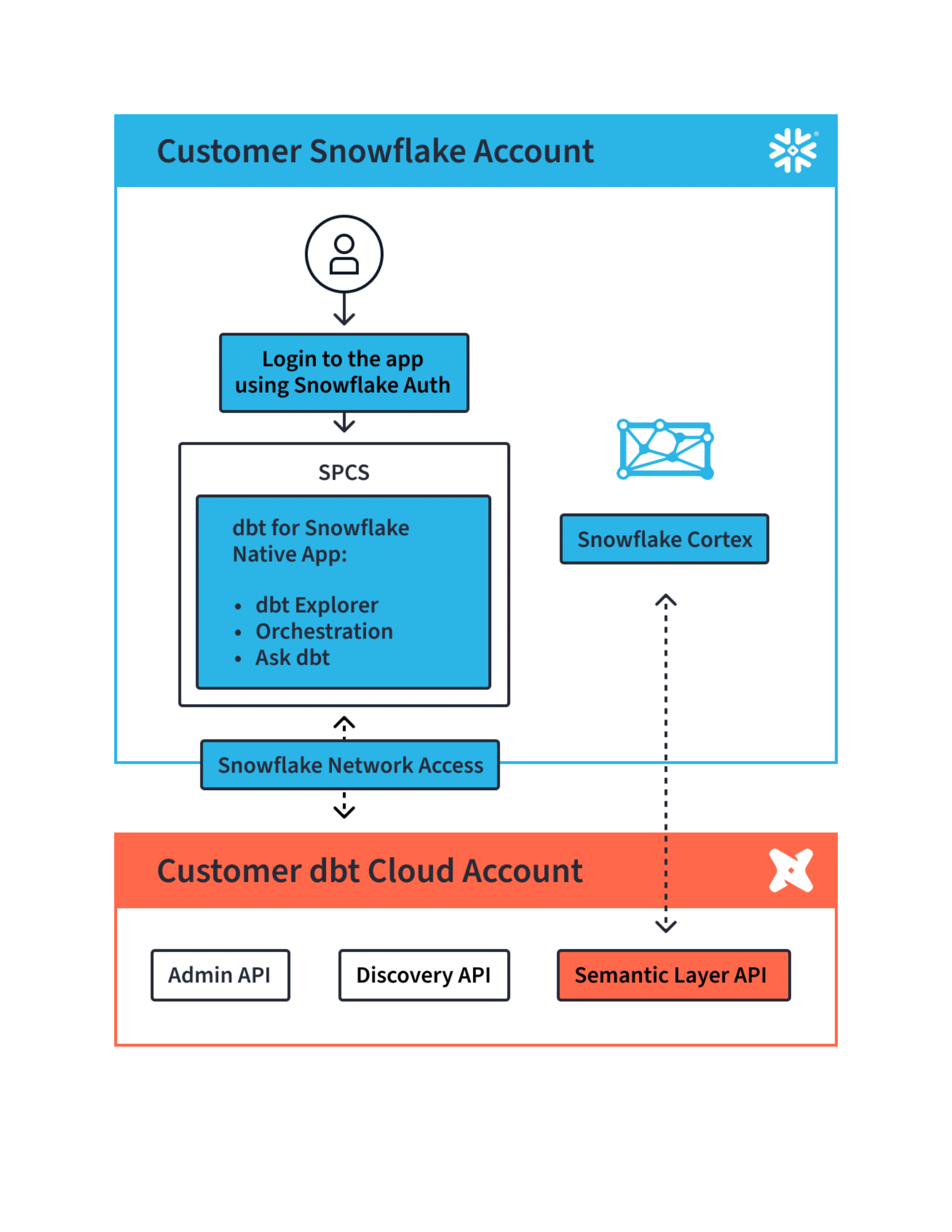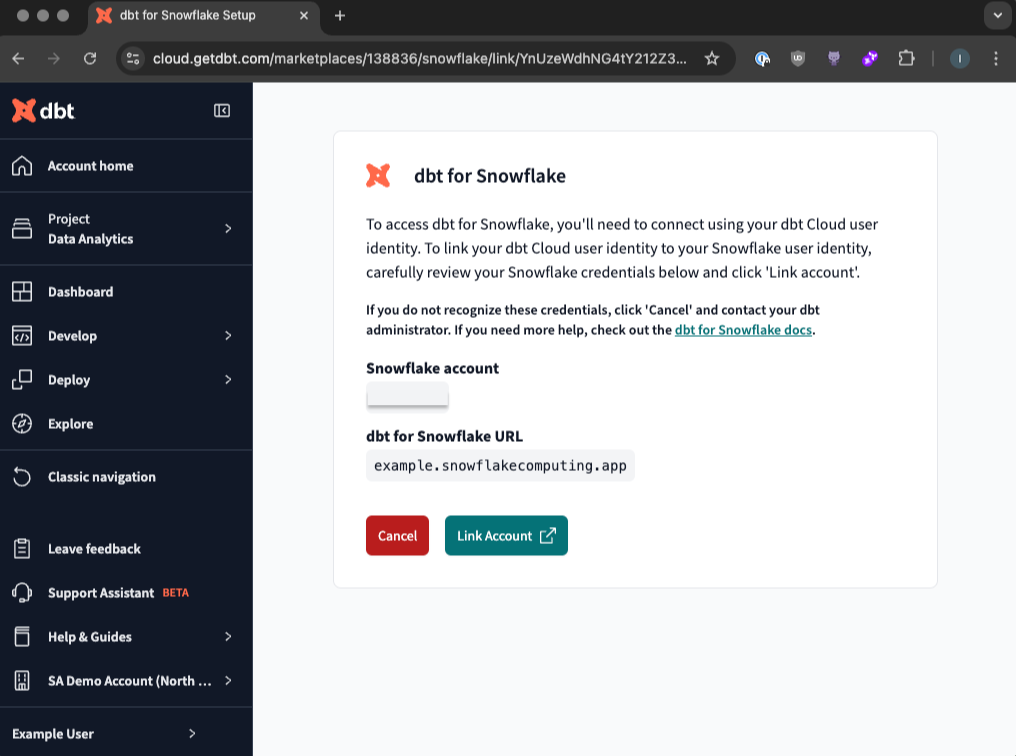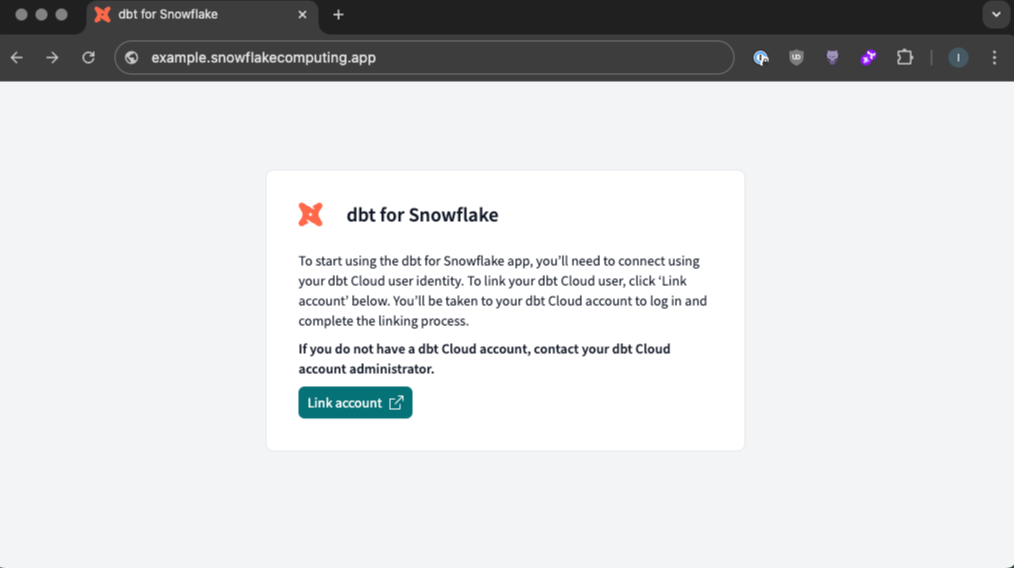About the dbt Snowflake Native App preview
The dbt Snowflake Native App — powered by the Snowflake Native App Framework and Snowpark Container Services — extends your dbt Cloud experience into the Snowflake user interface. You'll be able to access these three experiences with your Snowflake login:
- dbt Explorer — An embedded version of dbt Explorer
- Ask dbt — A dbt-assisted chatbot, powered by dbt Semantic Layer, OpenAI, and Snowflake Cortex
- Orchestration observability — A view into the job run history and sample code to create Snowflake tasks that trigger deploy jobs.
These experiences enable you to extend what's been built with dbt Cloud to users who have traditionally worked downstream from the dbt project, such as BI analysts and technical stakeholders.
For installation instructions, refer to Set up the dbt Snowflake Native App.
Architecture
There are three tools connected to the operation of the dbt Snowflake Native App:
| Tool | Description |
|---|---|
| Consumer’s Snowflake account | The location of where the Native App is installed, powered by Snowpark Container Services. The Native App makes calls to the dbt Cloud APIs and Datadog APIs (for logging) using Snowflake's external network access. To power the Ask dbt chatbot, the dbt Semantic Layer accesses the Cortex LLM to execute queries and generate text based on the prompt. This is configured when the user sets up the Semantic Layer environment. |
| dbt product Snowflake account | The location of where the Native App application package is hosted and then distributed into the consumer account. The consumer's event table is shared to this account for application monitoring and logging. |
| Consumer’s dbt Cloud account | The Native App interacts with the dbt Cloud APIs for metadata and processing Semantic Layer queries to power the Native App experiences. The dbt Cloud account also calls the consumer Snowflake account to utilize the warehouse to execute dbt queries for orchestration and the Cortex LLM Arctic to power the Ask dbt chatbot. |
The following diagram provides an illustration of the architecture:
Access
Log in to the dbt Snowflake Native App using your regular Snowflake login authentication method. The Snowflake user must have a corresponding dbt Cloud user with a developer license. Previously, this wasn't a requirement during the feature Preview.
If your Snowflake Native App is already configured, you will be prompted to link credentials the next time you access dbt Cloud from the app. This is a one-time process. If you don't have a dbt Cloud account associated with a developer license, you will be denied access to the dbt Cloud environment and will need an admin to assist.
Users with IT or read-only licenses will be denied access to dbt Cloud via the Snowflake Native App.
App users are able to access all information that's available to the API service token.
Procurement
The dbt Snowflake Native App is available on the Snowflake Marketplace. Purchasing it includes access to the Native App and a dbt Cloud account that's on the Enterprise plan. Existing dbt Cloud Enterprise customers can also access it. If interested, contact your Enterprise account manager.
If you're interested, please contact us for more information.
Support
If you have any questions about the dbt Snowflake Native App, you may contact our Support team for help. Please provide information about your installation of the Native App, including your dbt Cloud account ID and Snowflake account identifier.
Limitations
- The Native app does not support dbt Cloud accounts with IP Restrictions enabled.
Link credentials
During the early stages of the Snowflake Native App preview, users were only required to exist in the Snowflake platform and could access dbt Cloud via the app without having a corresponding user. This is no longer the case, and every Snowflake user must also have dbt Cloud account access with a developer license.
For existing accounts with the Snowflake Native App configured, users will be prompted to authenticate with dbt Cloud the next time they log in. This is a one-time process if they have a user in dbt Cloud. If they don’t have a dbt Cloud user, they will be denied access, and an admin will need to create one.
- When you attempt to access the dbt Cloud platform from the Snowflake Native App, you will be prompted to link your account.
- Click Link account and you will be prompted for your dbt Cloud credentials.